ATLAS
Atlas is a way to manage MongoDB, Part of MEAN stack. An other way to manage the MongoDB is MongoDB Compass.
installing ATLAS
atlas
Apparently I first have to create an MongoDB Atlas cluster. No idea yet what it is, but I’ll need it for connecting the database. Here follow steps:
- Install Atlas CLI
1. I’ll take Chocolatey to do so, here are the steps to install Chocolatey.
1. Run the following in an administrative CMD window:
@"%SystemRoot%\System32\WindowsPowerShell\v1.0\powershell.exe" -NoProfile -InputFormat None -ExecutionPolicy Bypass -Command "[System.Net.ServicePointManager]::SecurityProtocol = 3072; iex ((New-Object System.Net.WebClient).DownloadString('https://community.chocolatey.org/install.ps1'))" && SET "PATH=%PATH%;%ALLUSERSPROFILE%\chocolatey\bin"2. run
choco install mongodb-atlasin and administrator CMD3. When prompted, enter
Ato confirm installation.4. Close and reopen your terminal after the installation to see the changes in your path.
5. Verify successful Atlas CLI installation:
1. Run the
atlascommand from any directory:
atlasThe response includes available commands and options for the Atlas CLI.
- To update Atlas:
1. run
choco upgrade mongodb-atlas2. run
atlas --versionto see the version
- Complete the following procedure to get started with Atlas.
- just follow these steps (I chose my school mail here)
In the end I got
Enter 'atlas cluster watch Cluster86907' to learn when your cluster is available.in my CMD. Looks like I can continue back to the tutorial.don’t forget to add a gitignore:
Link to originalnode_modules .env
Atlas UI
Just login here
The UI is needed for the connection string. Otherwise you’ll get issues like this.
MongoDB Compass
MongoDB Compass is a way to manage MongoDB, Part of MEAN stack. An other way to manage the MongoDB is ATLAS.
install
- Download Community server here
- install mongosh
- in a terminal you can now type
mongoshto activate the shell. - run
db.getMongo()to get the connection string.
add a new item to the db
just read this or press the ADD DATA button:
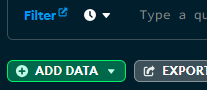
export
You need mongodb database tools for this.
5. download the zip
6. go to the mongodb installation folder
7. paste the zip into bin/
8. add bin/ to path
9. run the following command in the folder where you want to export it to 240308 is the name of the export, and MaintenanceModule is the DB name.
mongodump --out 240308 --db MaintenanceModule --gzip
Mongo commando’s Backup maken:
mongodump --out <backupFolderName> --db <nameOfDatabase> --gzip
Backup terugzetten:
mongorestore --db <backupFolderName> --drop <backupFolderName> --gzip